The new wave of github apps
Github apps on the rise
Github apps on the rise
Now with a few lines of code we can create a flask application to install our new Github Application. (Yes, this is all the code you need)
# app.py
from flask import Flask, request, jsonify
app = Flask(__name__)
GITHUB_INSTALL_URL = "https://github.com/apps/<Github-App-Name>/installations/new"
@app.route('/')
def index():
return f"<h1>Github Apps with Flask</h1></br> <a href='{GITHUB_INSTALL_URL}'>Install app</a>"
if __name__ == "__main__":
app.run()

Using a Github app is the preferred way integrate with Github. By creating a Github app you can give your users more granular control of what you have access to. By transitioning Conveyor.dev to use a Github app the level of permissions that must be granted are much lower. For instance, when using an Oauth App with Github if you wanted to be able to read the contents of a repository you would need to ask for Read/Write permissions to every public and private repo for that user. With a Github App you can get Read-Only permission to select repositories.
To get started head over to the Github Apps page and click the New Github App button.
To register a Github app fill out a few details:
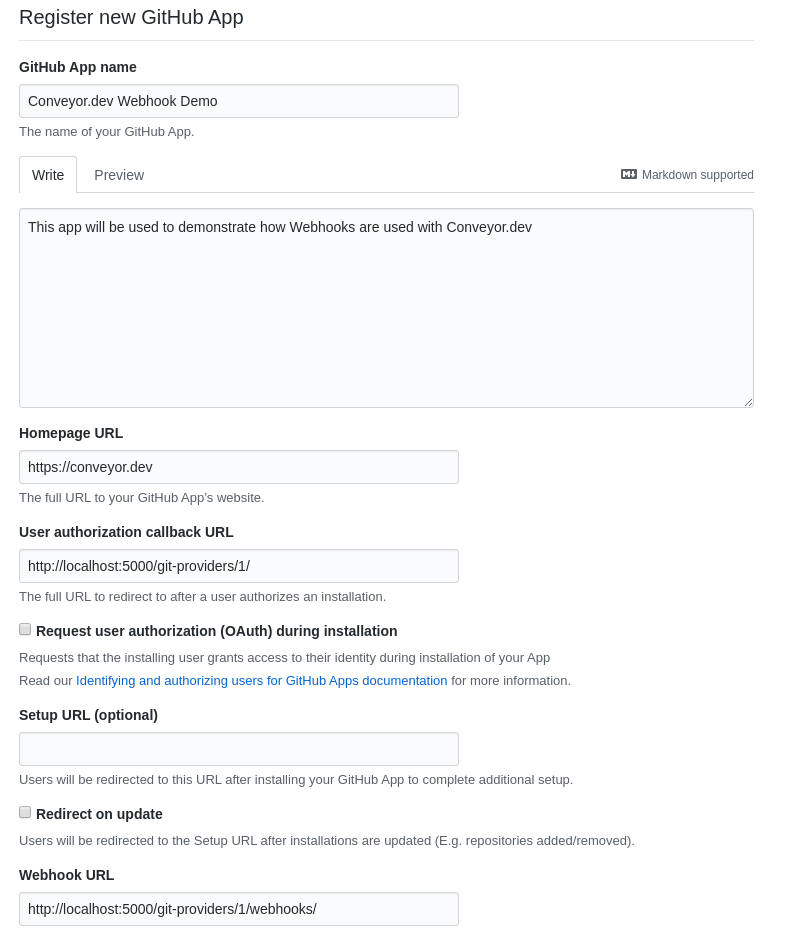
Now start your flask server with the flask run command and navigate to
http://localhost:5000 and click on the Install app link to install the
Github application to your account
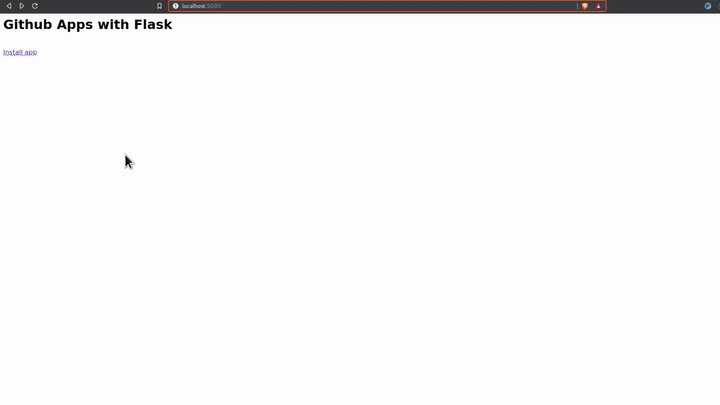
With that you now have your Github App installed on your account with access to the repo(s) that you selected.
Receiving webhook events and authenticating will be covered in the future.
The simple form of this macro looks like this:
# app/templates/macros.html
{% macro build_site_navigation(pages, selected) %}
<div class="w-1/4 mr-8">
<ul>
{% for page in pages %}
<a href="{{page.url}}">
<li>{{page.name}}</li>
</a>
{% endfor %}
</ul>
</div>
{% endmacro %}
To use this macro in our template:
{% import "macros.html" as macros %} at the top of the template file{{macros.build_site_navigation(pages=pages, selected="Site Details")}}To populate the links in the sidebar I created a function generate_page_list
and then pass pages into the template
# app/routes.py
def generate_page_list(server_id, site_id):
pages = [
{"name": "Site Details", "url": url_for(
"sites.show", server_id=server_id,
site_id=site_id)
},
{"name": "Environment", "url": url_for(
"sites.environment_page", server_id=server_id, site_id=site_id)
},
{"name": "SSL", "url": url_for(
"sites.ssl_page", server_id=server_id,
site_id=site_id)
},
{"name": "NGINX Config", "url": url_for(
"sites.nginx_config_page", server_id=server_id,
site_id=site_id)
},
{"name": "Workers", "url": url_for(
"sites.workers_page", server_id=server_id,
site_id=site_id)
}
]
return pages
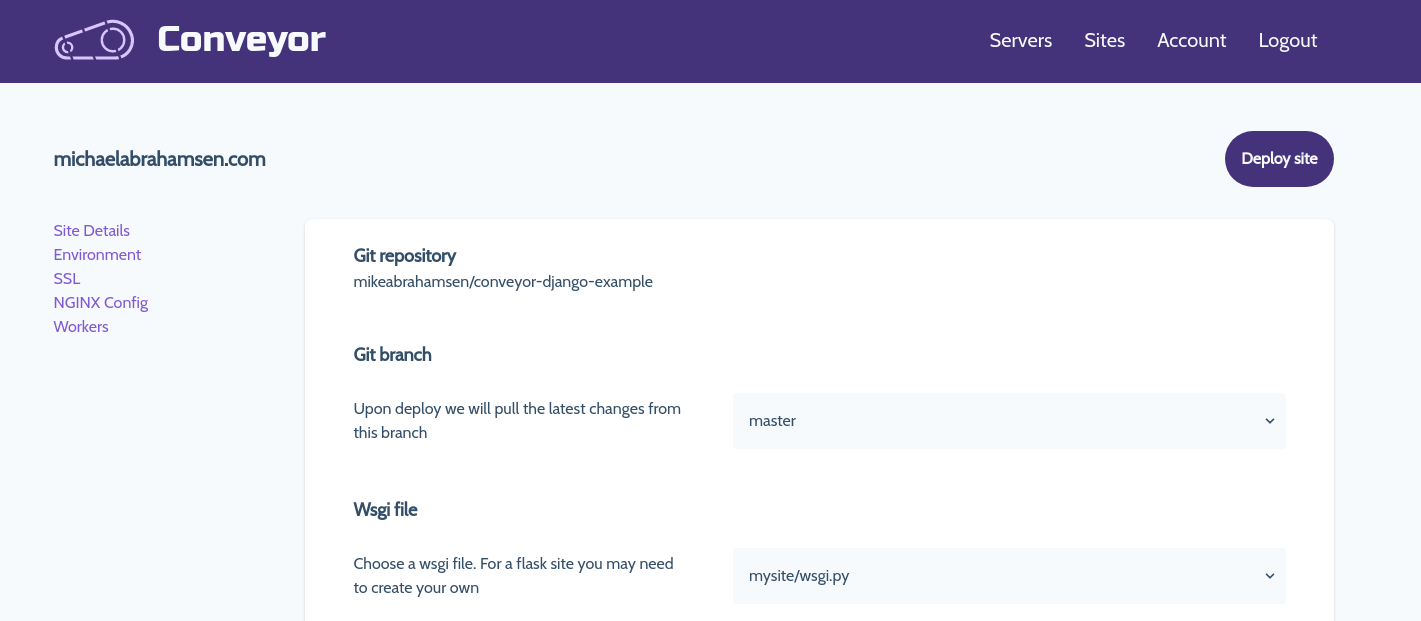
So the sidebar is now functioning but it needs some styles. Let's improve the macro a little bit to include styling with tailwindcss
# app/templates/macros.html
{% macro build_site_navigation(pages, selected) %}
<div class="w-1/4 mr-8">
<ul>
{% for page in pages %}
<a href="{{page.url}}">
<li class="text-lg pl-6 py-3 {% if selected == page.name %}border-l-4 bg-gray-200{% endif %}">{{page.name}}</li>
</a>
{% endfor %}
</ul>
</div>
{% endmacro %}
Now we are getting somewhere, here's an updated view
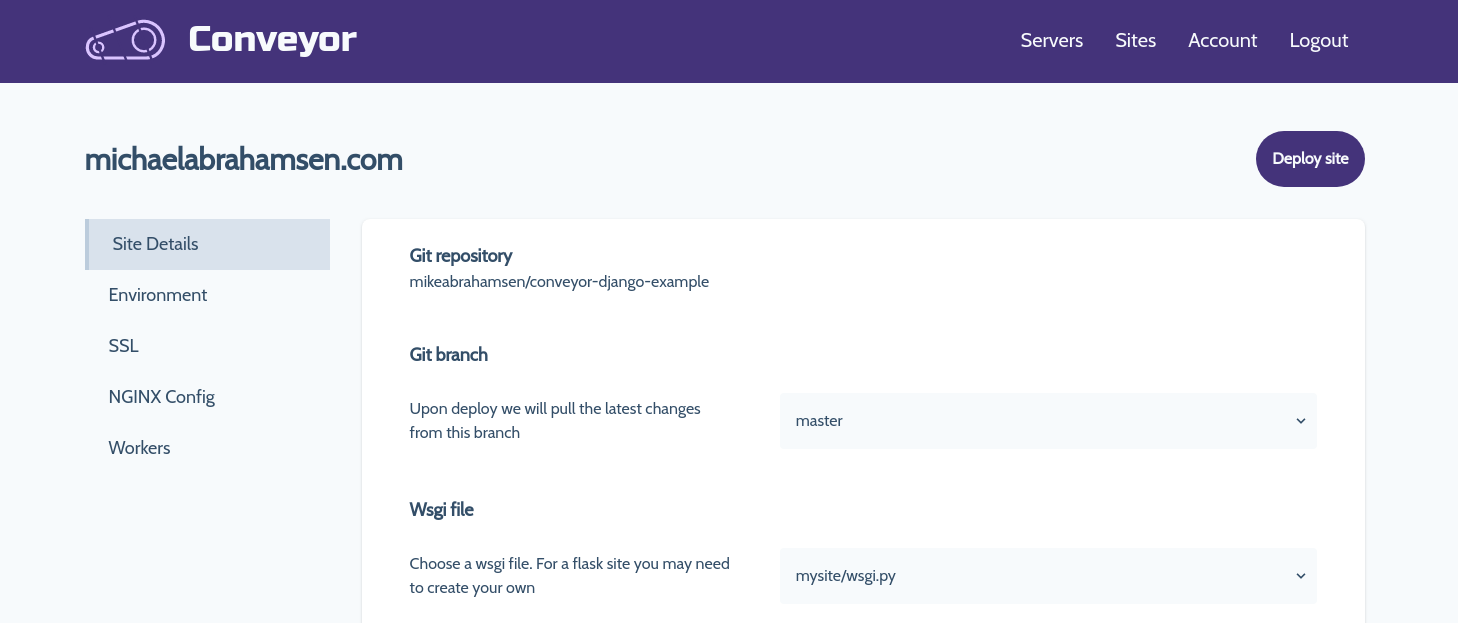
To make this fully functional some code changes must be made with the current routes. Previously the only route that was necessary to show this looked like this:
# app/routes.py
@app.route('servers/<int:server_id>/sites/<int:site_id>', methods=['GET'])
def show(server_id, site_id):
...
To support all of our new routes for the sidebar we are going to add a few more:
# app/routes.py
# this will now show the site details by default
@app.route('servers/<int:server_id>/sites/<int:site_id>', methods=['GET'])
# additional routes for new views
@app.route('servers/<int:server_id>/sites/<int:site_id>/environment', methods=['GET'])
@app.route('servers/<int:server_id>/sites/<int:site_id>/ssl', methods=['GET'])
@app.route('servers/<int:server_id>/sites/<int:site_id>/nginx', methods=['GET'])
@app.route('servers/<int:server_id>/sites/<int:site_id>/workers', methods=['GET'])
Everything was previosly held within a single template file, now we need to create a separate template file for each view
# the following files were created and their html was transfered from the
# original template file into their own
app/templates/site/details.html
app/templates/site/environment.html
app/templates/site/ssl.html
app/templates/site/nginx.html
app/templates/site/workers.html
Visit conveyor.dev to apply.